Using the Infinispan Client
This guide demonstrates how your Quarkus application can connect to an Infinispan server using the Infinispan Client extension.
Requisitos previos
To complete this guide, you need:
-
Roughly 15 minutes
-
An IDE
-
JDK 17+ installed with
JAVA_HOMEconfigured appropriately -
Apache Maven 3.9.11
-
Optionally the Quarkus CLI if you want to use it
-
Optionally Mandrel or GraalVM installed and configured appropriately if you want to build a native executable (or Docker if you use a native container build)
-
Un entorno Docker operativo
Arquitectura
In this guide, we are going to expose a Greeting Rest API to create and display greeting messages by using
the Infinispan RemoteCache API
and getAsync and putAsync operations.
We’ll be using the Quarkus Infinispan Client extension to connect to interact with Infinispan.
Solución
Recomendamos que siga las instrucciones de las siguientes secciones y cree la aplicación paso a paso. Sin embargo, también puede ir directamente al ejemplo completo.
Clone el repositorio Git: git clone https://github.com/quarkusio/quarkus-quickstarts.git o descargue un archivo.
The solution is located in the infinispan-client-quickstart directory.
Creación del proyecto Maven
En primer lugar, necesitamos un nuevo proyecto. Cree un nuevo proyecto con el siguiente comando:
For Windows users:
-
If using cmd, (don’t use backward slash
\and put everything on the same line) -
If using Powershell, wrap
-Dparameters in double quotes e.g."-DprojectArtifactId=infinispan-client-quickstart"
This command generates a new project, importing the Infinispan Client extension.
If you already have your Quarkus project configured, you can add the infinispan-client extension
to your project by running the following command in your project base directory:
quarkus extension add infinispan-client./mvnw quarkus:add-extension -Dextensions='infinispan-client'./gradlew addExtension --extensions='infinispan-client'Esto añadirá lo siguiente a su archivo de construcción:
<dependency>
<groupId>io.quarkus</groupId>
<artifactId>quarkus-infinispan-client</artifactId>
</dependency>implementation("io.quarkus:quarkus-infinispan-client")
annotationProcessor 'org.infinispan.protostream:protostream-processor:4.6.1.Final' (1)| 1 | Mandatory in the Gradle build to enable the generation of the files in the annotation based serialization |
Creating the Greeting POJO
We are going to model our increments using the Greeting POJO.
Create the src/main/java/org/acme/infinispan/client/Greeting.java file, with the following content:
package org.acme.infinispan.client;
import org.infinispan.protostream.annotations.Proto;
@Proto (1)
public record Greeting(String name, String message) {} (2)| 1 | You only need an annotation to tag the record to be marshalled by Protostream |
Note that we are not going to use Java serialization. Protostream is a serialization library based on Protobuf data format part of Infinispan. Using an annotation based API, we will store our data in Protobuf format.
Creating the Greeting Schema
We are going to create our serialization schema using the GreetingSchema interface.
Create the src/main/java/org/acme/infinispan/client/GreetingSchema.java file, with the following content:
package org.acme.infinispan.client;
import org.infinispan.protostream.GeneratedSchema;
import org.infinispan.protostream.annotations.ProtoSchema;
@ProtoSchema(includeClasses = Greeting.class) (1)
public interface GreetingSchema extends GeneratedSchema { (2)
}| 1 | Includes the Greeting pojo with the @ProtoSchema annotation |
| 2 | Extends GeneratedSchema Protostream API interface |
The Protobuf Schema that will be generated and used both on client and Infinispan Server side, will have the following content:
// File name: GreetingSchema.proto
// Generated from : org.acme.infinispan.client.GreetingSchema
syntax = "proto3";
message Greeting {
optional string name = 1;
optional string message = 2;
}Creating the Infinispan Greeting Resource
Create the src/main/java/org/acme/infinispan/client/InfinispanGreetingResource.java file, with the following content:
package org.acme.infinispan.client;
import io.quarkus.infinispan.client.Remote;
import jakarta.inject.Inject;
import jakarta.ws.rs.GET;
import jakarta.ws.rs.POST;
import jakarta.ws.rs.Path;
import org.infinispan.client.hotrod.RemoteCache;
import java.util.concurrent.CompletionStage;
@Path("/greeting")
public class InfinispanGreetingResource {
@Inject
@Remote("mycache") (1)
RemoteCache<String, Greeting> cache; (2)
@POST
@Path("/{id}")
public CompletionStage<String> postGreeting(String id, Greeting greeting) {
return cache.putAsync(id, greeting) (3)
.thenApply(g -> "Greeting done!")
.exceptionally(ex -> ex.getMessage());
}
@GET
@Path("/{id}")
public CompletionStage<Greeting> getGreeting(String id) {
return cache.getAsync(id); (4)
}
}| 1 | Use the @Remote annotation to use a cache. If the cache does not exist, will be created with a
default configuration on first access. |
| 2 | Inject the RemoteCache |
| 3 | Put the greeting id as a key and the Greeting pojo as a value |
| 4 | Get the greeting by id as the key |
Creación de la clase de prueba
Edite el archivo pom.xml para añadir la siguiente dependencia:
<dependency>
<groupId>io.rest-assured</groupId>
<artifactId>rest-assured</artifactId>
<scope>test</scope>
</dependency>Create the src/test/java/org/acme/infinispan/client/InfinispanGreetingResourceTest.java file with the following content:
package org.acme.infinispan.client;
import io.quarkus.test.junit.QuarkusTest;
import io.restassured.http.ContentType;
import org.junit.jupiter.api.Test;
import static io.restassured.RestAssured.given;
import static org.hamcrest.CoreMatchers.is;
@QuarkusTest
class InfinispanGreetingResourceTest {
@Test
public void testHelloEndpoint() {
given()
.contentType(ContentType.JSON)
.body("{\"name\":\"Infinispan Client\",\"message\":\"Hello World, Infinispan is up!\"}")
.when()
.post("/greeting/quarkus")
.then()
.statusCode(200);
given()
.when().get("/greeting/quarkus")
.then()
.statusCode(200)
.body(is("{\"name\":\"Infinispan Client\",\"message\":\"Hello World, Infinispan is up!\"}"));
}
}Ponerlo en marcha
We just need to run the application using:
quarkus dev./mvnw quarkus:dev./gradlew --console=plain quarkusDevWe should have the Infinispan server running thanks to the Dev Services.
We can access the Dev Services UI through http://localhost:8080/q/dev/.
The Dev UI should display the Infinispan UI Panel.
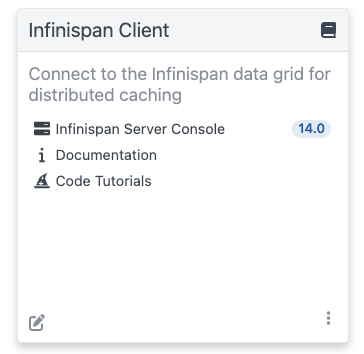
|
Click on the Web Console link and log using |
Interacting with the Greeting Service
As we have seen above, the Greeting API exposes two Rest endpoints. In this section we are going to see how to create and display a greeting message.
Creating a Greeting Message
With the following command, we will create a greeting message with the id quarkus.
curl -X POST http://localhost:8080/greeting/quarkus -H "Content-Type: application/json" -d '{"name" : "Infinispan Client", "message":"Hello World, Infinispan is up!"}'The service should respond with a Greeting added! message.
Displaying a Greeting Message
With the following command, we will display the greeting message with the id quarkus.
curl http://localhost:8080/greeting/quarkusThe service should respond with the following json content.
{
"name" : "Infinispan Client",
"message" : "Hello World, Infinispan is up!"
}Display the cache and content with the Infinispan Server Console
If a requested cache does not exist, Quarkus creates a cache with a Default configuration on first access. We should be able to reaload the Infinispan Server Console and display the content of the Cache. The Infinispan Server Console uses the Infinispan Server REST API. The content can be displayed in JSON thanks to the Protobuf Encoding that converts to JSON format.
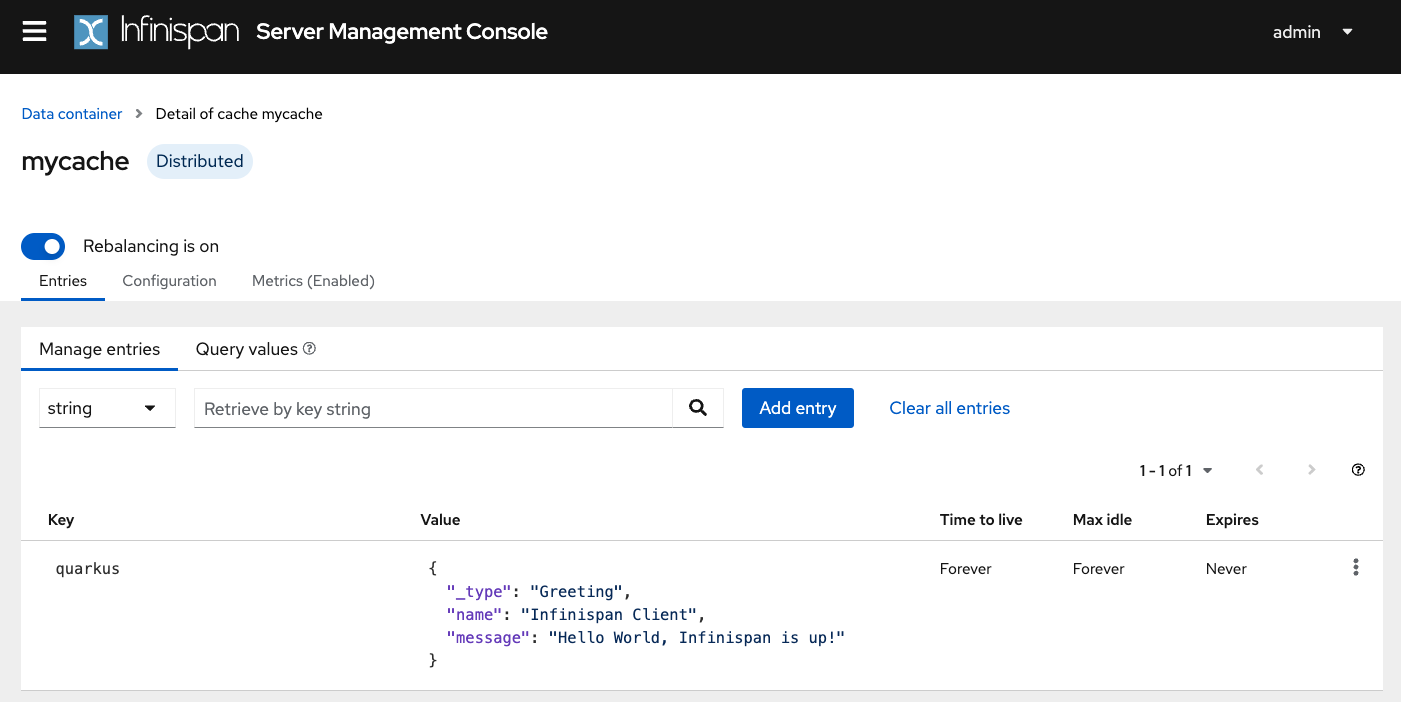
Configuración para producción
At this point, Quarkus uses the Infinispan Dev Service to run an Infinispan server and configure the application. However, in production, you will run your own Infinispan (or Red Hat Data Grid).
Let’s start an Infinispan server on the port 11222 using:
docker run -it -p 11222:11222 -e USER="admin" -e PASS="password" quay.io/infinispan/server:latestA continuación, abra el archivo src/main/resources/application.properties y añada:
%prod.quarkus.infinispan-client.hosts=localhost:11222 (1)
%prod.quarkus.infinispan-client.username=admin (2)
%prod.quarkus.infinispan-client.password=password (3)| 1 | Sets Infinispan Server address list, separated with semicolons |
| 2 | Sets the authentication username |
| 3 | Sets the authentication password |
Empaquetado y ejecución en modo JVM
Puede ejecutar la aplicación como un archivo jar convencional.
En primer lugar, tendremos que empaquetarlo:
quarkus build./mvnw install./gradlew build| This command will start an Infinispan instance to execute the tests. |
A continuación, ejecútelo:
java -jar target/quarkus-app/quarkus-run.jarEjecución nativa
También puede crear un ejecutable nativo a partir de esta aplicación sin realizar ningún cambio en el código fuente. Un ejecutable nativo elimina la dependencia de la JVM: todo lo necesario para ejecutar la aplicación en la plataforma de destino está incluido en el ejecutable, lo que permite que la aplicación se ejecute con una sobrecarga mínima de recursos.
Compilar un ejecutable nativo lleva un poco más de tiempo, ya que GraalVM realiza pasos
adicionales para eliminar rutas de código innecesarias. Utilice el perfil native para compilar un
ejecutable nativo:
quarkus build --native./mvnw install -Dnative./gradlew build -Dquarkus.native.enabled=trueUna vez finalizada la compilación, puede ejecutar el ejecutable con:
./target/infinispan-client-quickstart-1.0.0-SNAPSHOT-runnerIr más allá
To learn more about the Quarkus Infinispan extension, check the Infinispan Client extension reference guide.
